When you take a selfie in a dark environment, you will often end up with a photo looking yellow. Dirty camera lenses or the front camera lenses being blocked may all lead to yellowish photos. Read on to troubleshoot this problem.
Check Whether Camera Lens Surface is Clean
Make sure there is no dirt or dust on the front camera surface. If there is, please clean the camera with a lens brush or soft cloth carefully.
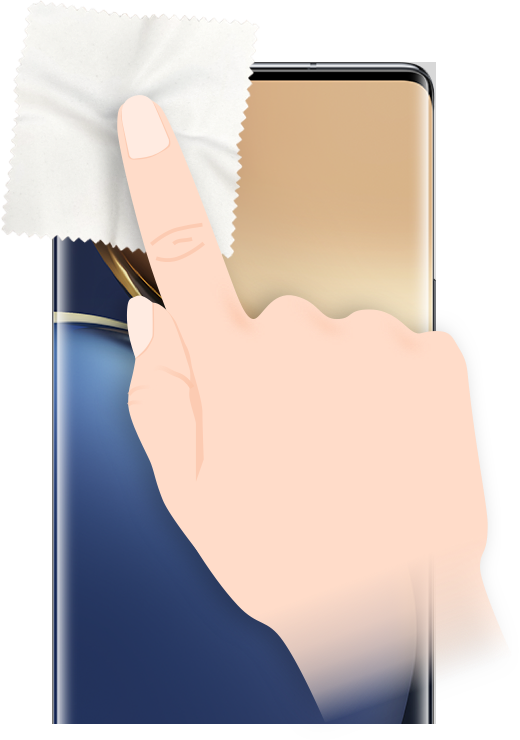
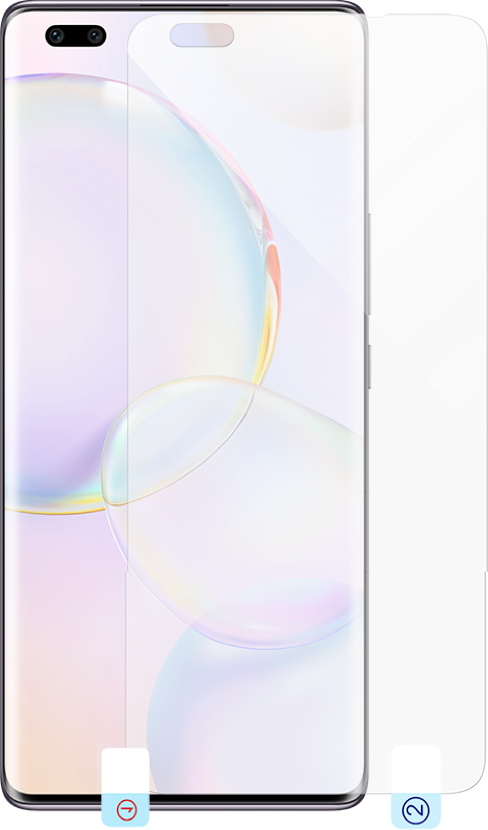
Check Whether the Camera is obstructed
The photos will come out with a yellow tint when the front camera is blocked by the screen protector. If your camera appears to be obstructed by the protector, please remove it and apply a new one.
If the issue persists, please back up your data and go to HONOR Customer Service Center with your device and purchase certificate for assistance.
Unsatisfied with the selfie? The built-in beauty mode is a great way to make it attractive and amazing.
How to Enable Beauty Mode
Open Camera, click  to switch to the front camera, choose PORTRAIT > BEAUTY
to switch to the front camera, choose PORTRAIT > BEAUTY  . Drag the slider to adjust the beautification degree.
. Drag the slider to adjust the beautification degree.
 to switch to the front camera, choose PORTRAIT > BEAUTY
to switch to the front camera, choose PORTRAIT > BEAUTY  . Drag the slider to adjust the beautification degree.
. Drag the slider to adjust the beautification degree.
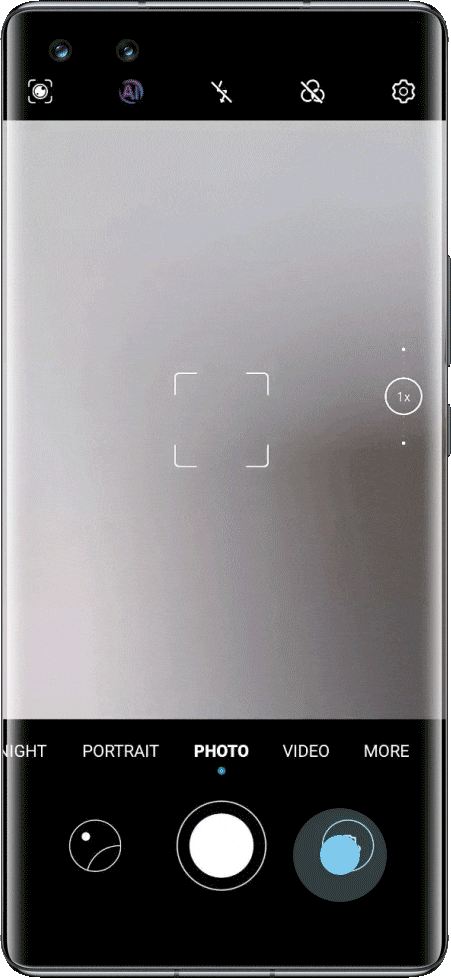

How to Fill Light
When shooting in low light conditions, tap flash  in the upper right corner to set flash modes, including AUTO FLASH, FLASH OFF and FILL LIGHT ALWAYS ON. This function enables the camera to fill light intelligently to brighten your face.
in the upper right corner to set flash modes, including AUTO FLASH, FLASH OFF and FILL LIGHT ALWAYS ON. This function enables the camera to fill light intelligently to brighten your face.
 in the upper right corner to set flash modes, including AUTO FLASH, FLASH OFF and FILL LIGHT ALWAYS ON. This function enables the camera to fill light intelligently to brighten your face.
in the upper right corner to set flash modes, including AUTO FLASH, FLASH OFF and FILL LIGHT ALWAYS ON. This function enables the camera to fill light intelligently to brighten your face.
Take a better selfie with HONOR phones.