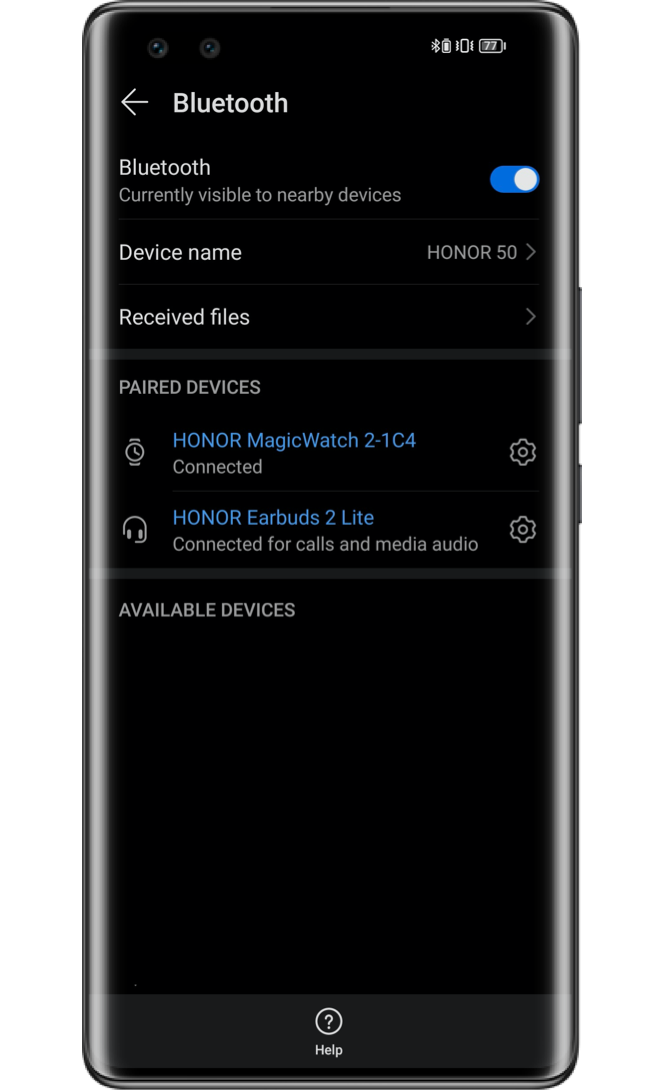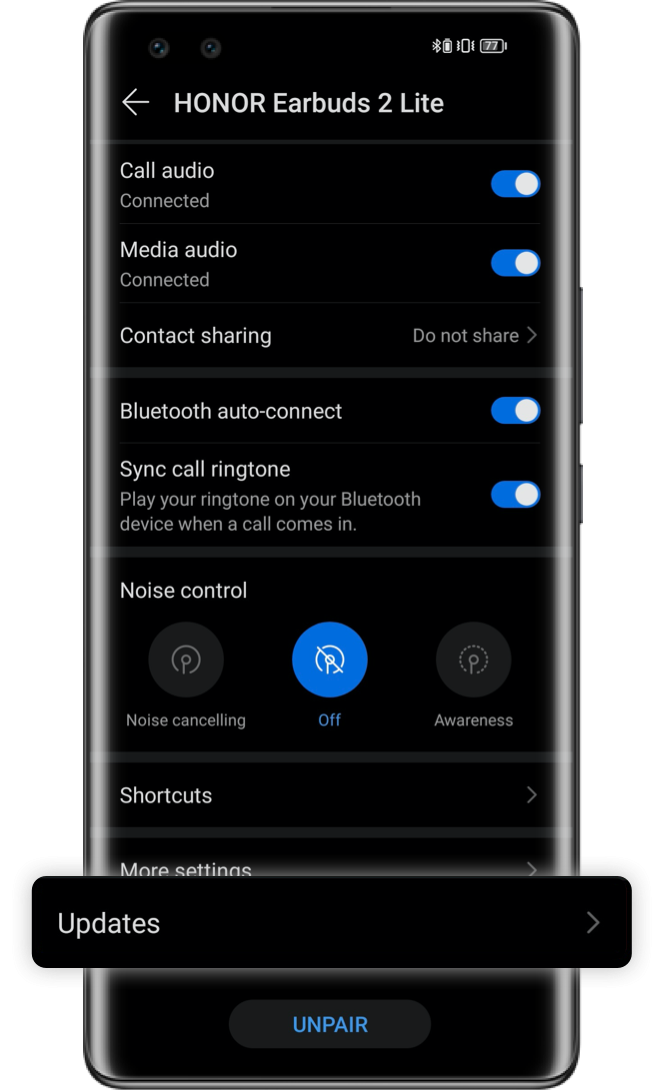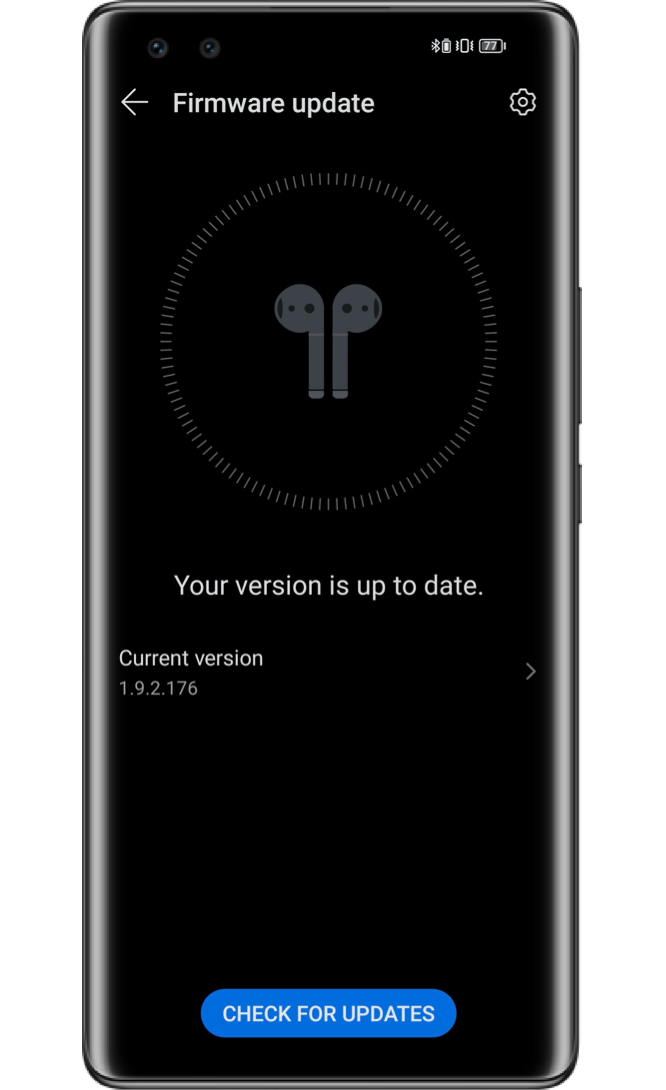Have unbalanced audio volumes while listening to music on your Bluetooth earphones? Try the following methods to fix the problem.
1. Switch Audio Devices
If it happens during your call, please switch the audio to your phone or tablet speaker, then switch back to see if the voice levels on two sides are equal.
2. Reconnect the Earphones
If this happens while playing music or audio content, please press to pause and then play again. If you still have one earphone louder or quieter, place the earphones back into the charging case and close the lid for 5 seconds. Then open the case and try to reconnect your earphones.
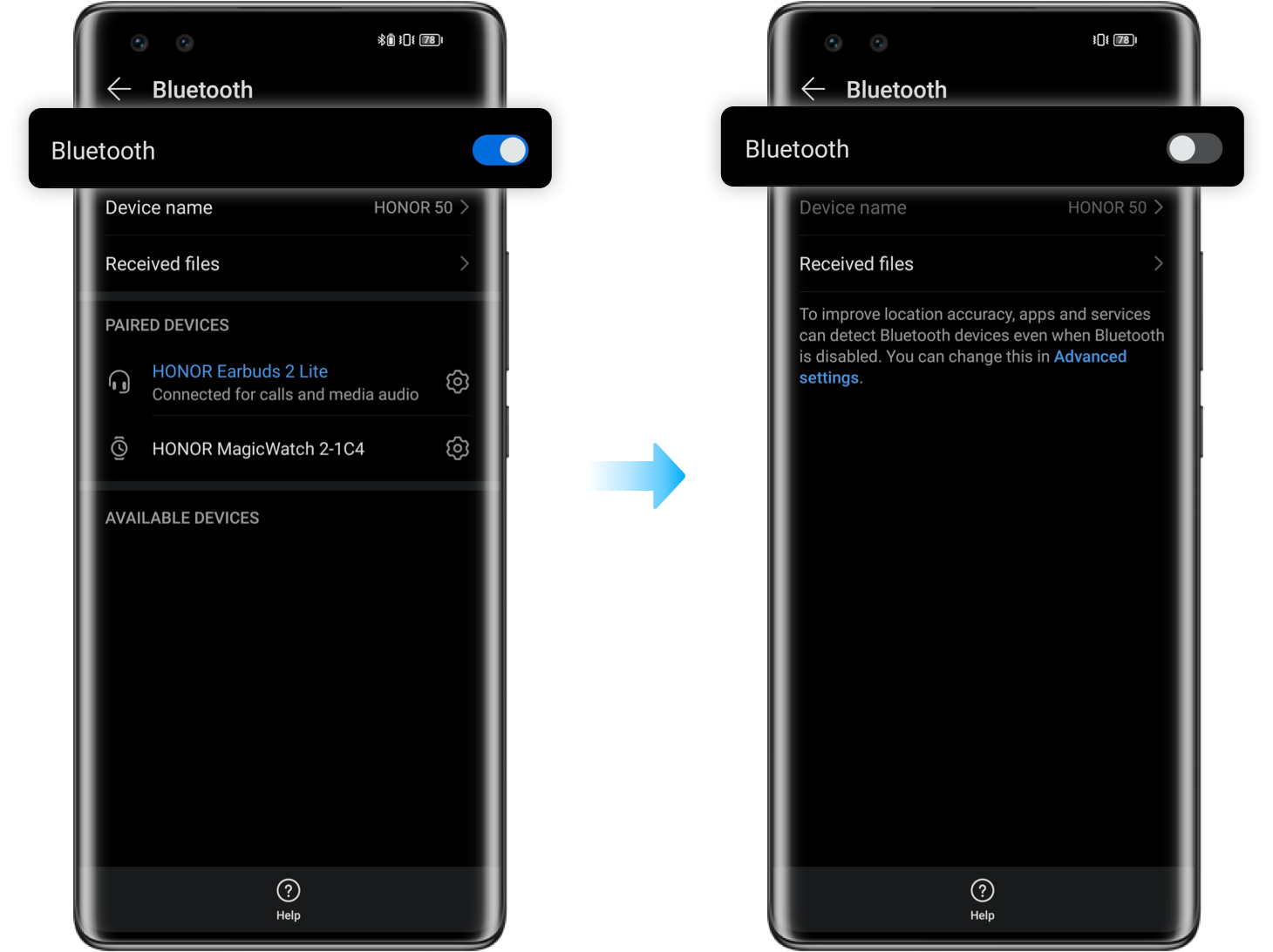
3. Change another Audio or Player
The audio resources require differently on mono or stereo channels. Once some signals of one channel are missing, you will hear no sound on one side for the moment. Please change to another audio source or music player.
4. Keep Earphones Dry and Clean
If the ear tip gets wet, the sound may become low due to water droplets gathering on the speaker's diaphragm. Please let your earphones air dry for a while in a ventilated environment with sufficient sunshine. Use a clean cotton swab to wipe your earphone if the sound hole, vent, or MIC hole is blocked by dirt.
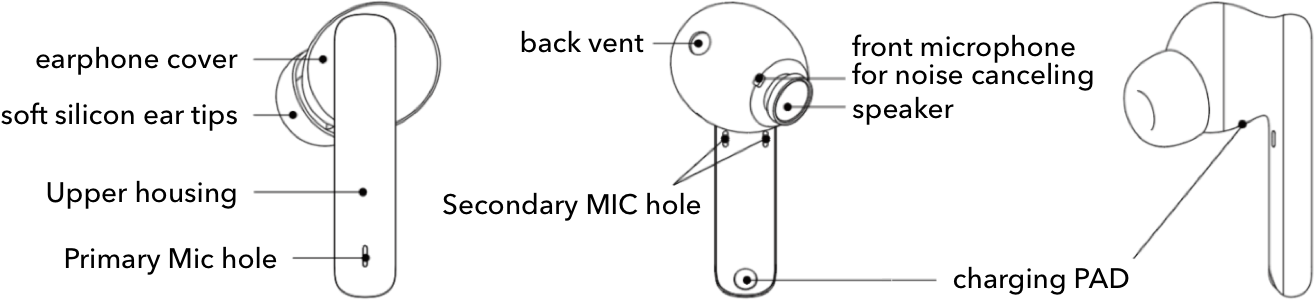
* The diagram shown above takes the example of HONOR Earbuds 2SE.
5. Replace the Earphone Covers
Please choose the appropriate earphone covers that fit your ear canals. Be sure the left and right covers are of the same model.
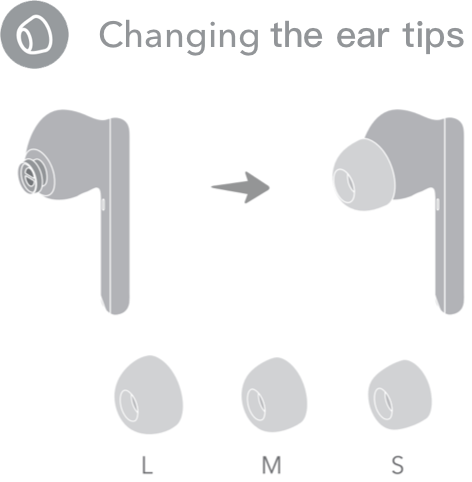
6. Prevent Electromagnetic Interference
Bluetooth earphones may be disconnected and lose sound if there are Wi-Fi signal sources, microwave ovens, and other objects with strong electromagnetic interference, or when exposed to an area with strong electromagnetic interference like the railway station.

7. Upgrade the Firmware of Your Earphones
Make sure that both the earphones and the charging case are running above 20% on batteries. Then put the earphones into the charging case and keep the lid open. Upgrade the firmware version of your earphones through the following two methods.
· AI Life App
After connecting the earphones to your phone, open AI Life App and access to the earphone interface. Go to Firmware Update > Check for Updates. If there is a new version, please download and install it.
· Magic UI
Connect the earphones to your phone/tablet running Magic UI 4.0, go to Paired Bluetooth Device > Firmware Update, and follow the prompts to complete the upgrade.
* The firmware update through Magic UI may vary with each phone model and version. Please perform according to the actual situation.
8. Perform Factory Reset
Place the earphones into the charging case and keep the lid open. Press and hold the function key for 10 seconds until the indicator light flashes. Then release to reset the earphones to factory settings and re-pair them with the devices.

If the unbalanced sounds persist, please go to HONOR Customer Service Center with your earphones and purchase certificate for further inspection.
Try the methods above to fix earphone volume problems and enjoy music more smoothly.